|
<< Click to Display Table of Contents >> Firmware upgrade instruction |
  
|
|
<< Click to Display Table of Contents >> Firmware upgrade instruction |
  
|
aMG SQLite Data Server support firmware upgrade for feature or bugs fix. Follow below instructions:
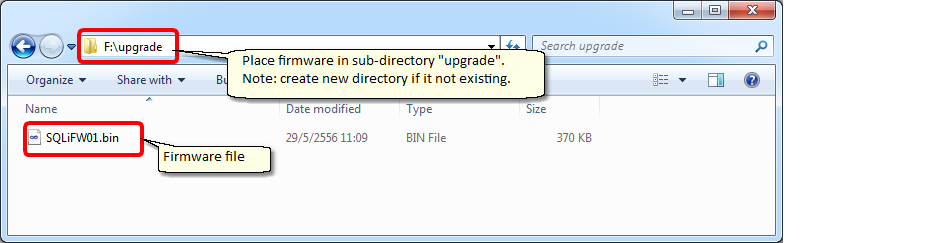
This USB connection for power supply to the board.
LED should be turn on for 15 to 25 seconds after USB (power) is connected. Wait until LED turn OFF, it mean firmware upgrade is finish (but not know yet it is success or fail). But if LED is blinking, try disconnect USB and re-connect again to start new firmware upgrade process.
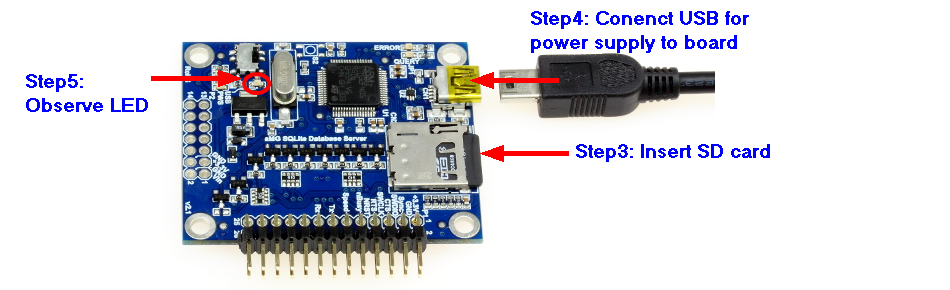
The result showing as below when success, or error code if fail.
