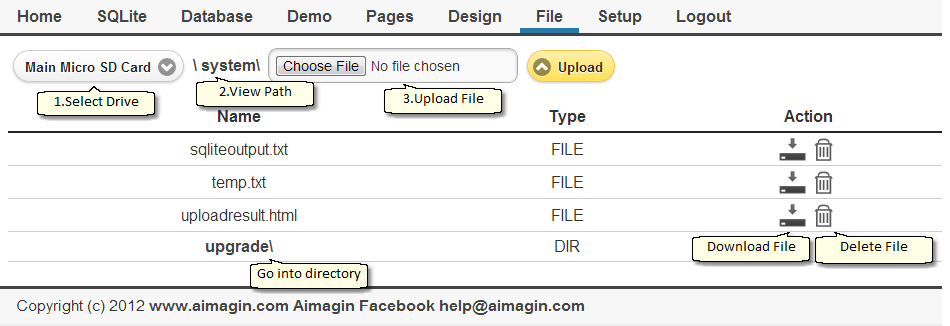|
<< Click to Display Table of Contents >> W2D Web Other Components |
  
|
|
<< Click to Display Table of Contents >> W2D Web Other Components |
  
|
Default User Name = admin
Default Password = admin
Check Remember! to keep login status (with your browser) until you manually Logout
You can change admin's password or create new user on Config page.
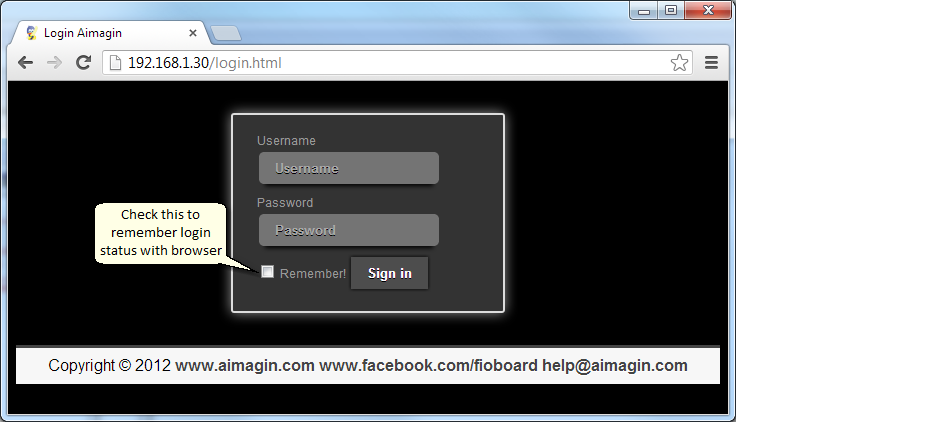
This is the first page that you see after login. There is a Note Panel on the left and you can leave some notes using the Form on the right.
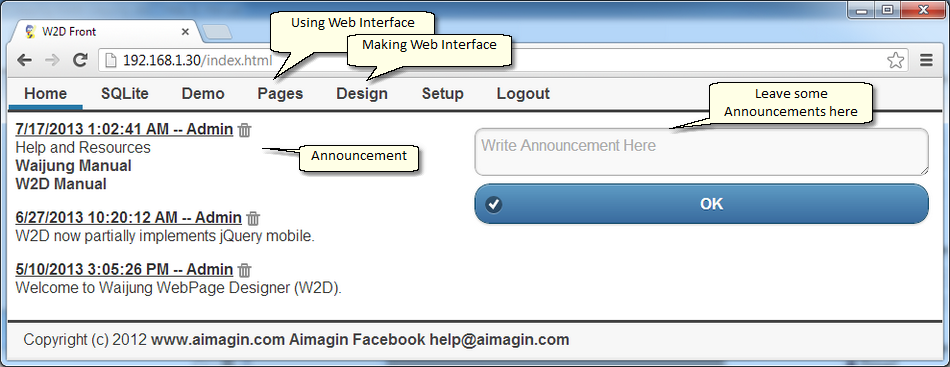
This page let you;
| 1. | Upload file |
| 2. | Sync Time from Browser to MCU (Require proper configuration on MCU side, mcutime variable with read/write permission mapped, require RTC) |
| 3. | Admin (rank<10) can see and edit users' information/rank. |
| 4. | User can only see and edit his/her own information/password. |
| 5. | Admin can add new user by using "Register new user" link. New user always have rank=25. |
| 6. | Admin can change Home and Footer String as well as upload Logo. |
| 7. | Admin can set Maximum User Rank for each page access. |
| 8. | Admin can enable response time display (for network analyzing purpose) |
| 9. | Your Google Map API Key can be added to W2D (for your commercial use) |
| 10. | Alarm Sound File.wav can be uploaded/configured |
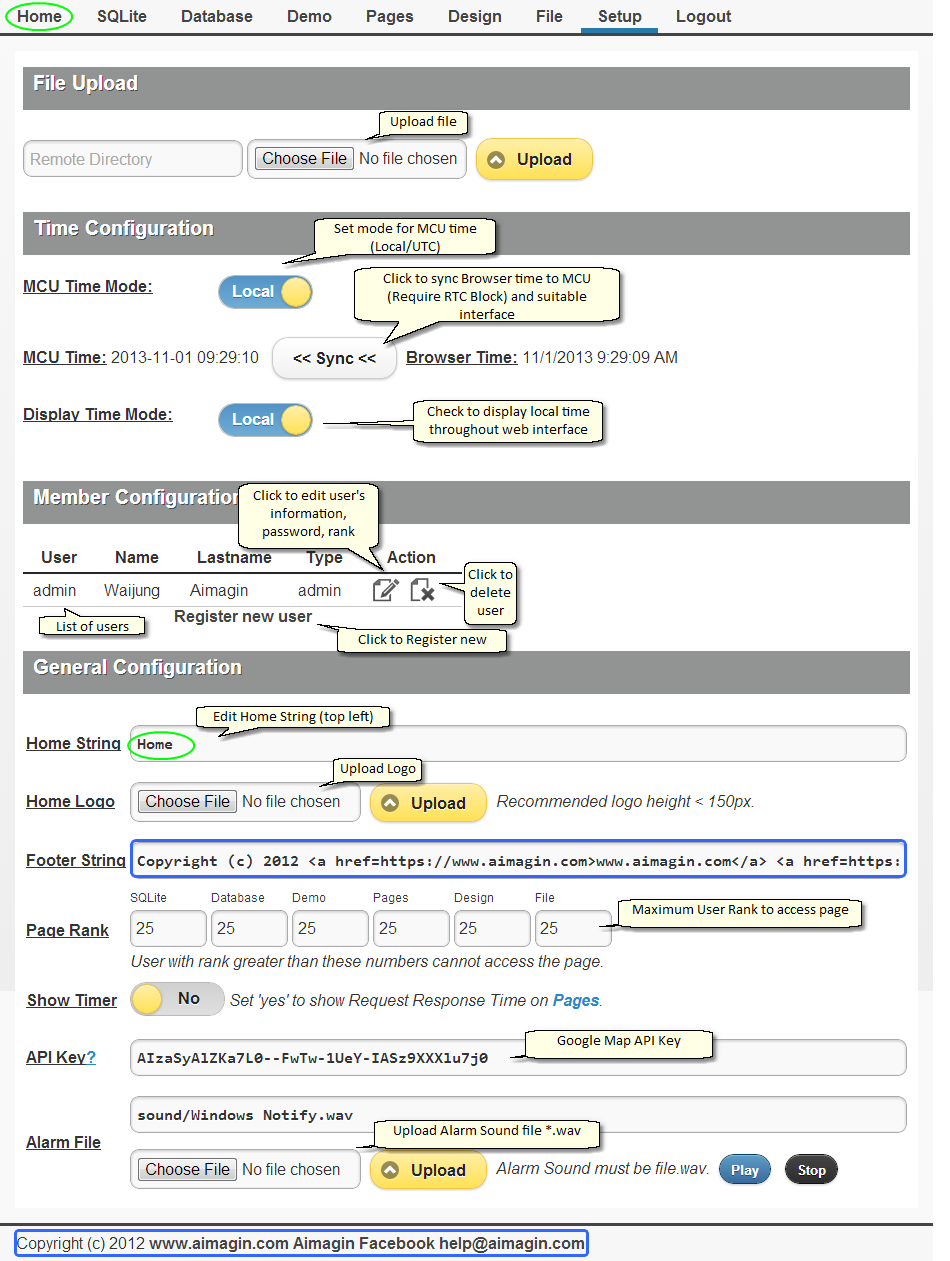
This page is there for you to look at HTML + Javascript source code as an example for Manual Coding your Web Monitoring and Control project.
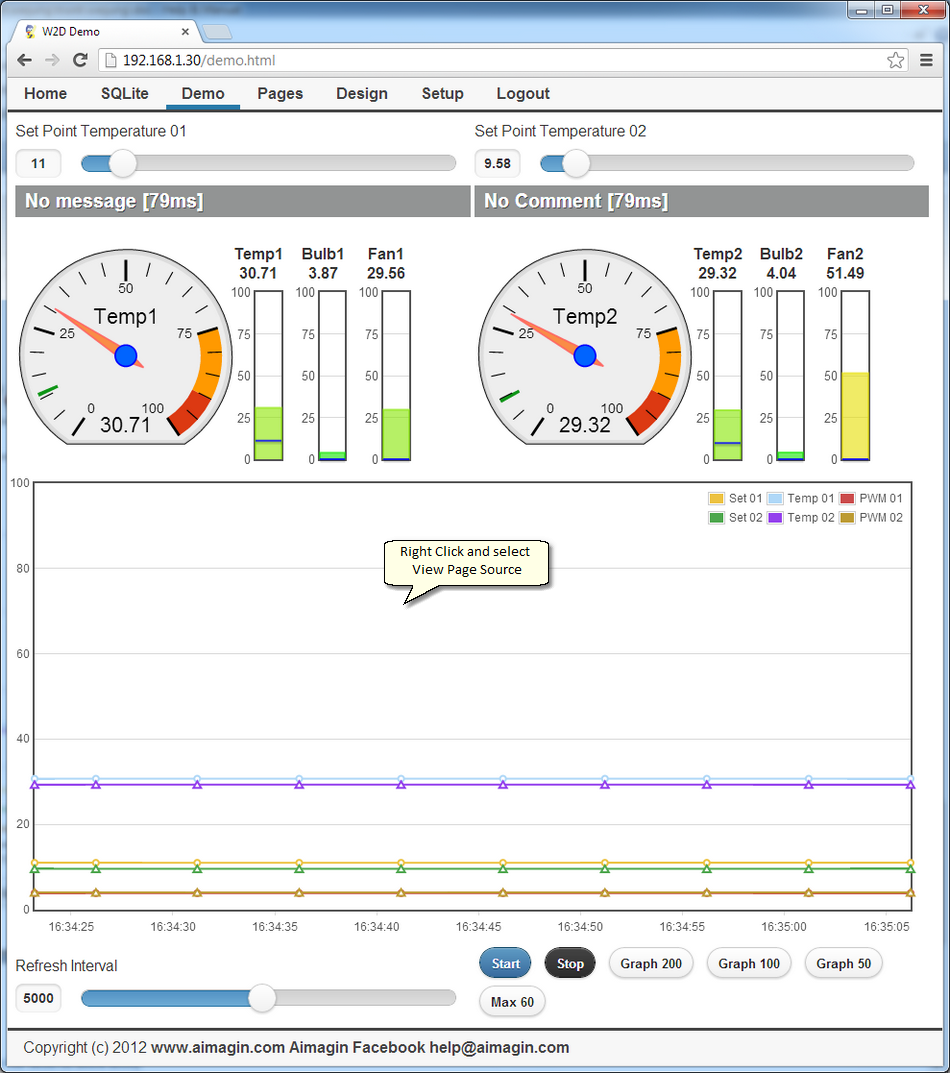
There are two options here.
Once the webserver (with W2D) is power on (whether for the first time or not), at Login Page, W2D will search for required database tables and generate them if missing, filling in default values. After that you can log in using default username and password.
User can go to SQLite Page to issue SQLite statement to delete the table. Then go to Login Page to have W2D regenerate the default database tables for you.
i.e.
If you want to reset admin username/password back to default: (will lose all users, configuration done on W2D)
Delete File w2d.db on Micro SD card on SQLite Module
If you want to reset back to see default demo pages:
DROP TABLE pages
You can see the list of tables available by using this command;
SELECT name FROM sqlite_master
You can upload your HTML, .css, .js, .png, .jpg, .gif to your MCU webserver via this page. The files will go to specified folder on Micro SD card on F4 Connect.
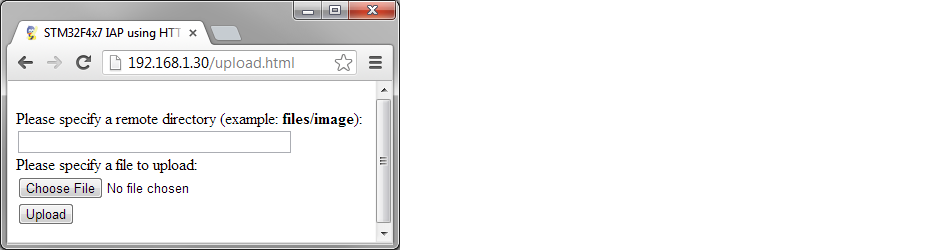
You can browse database, select to view tables, plot quick chart, download viewing table into CSV, or download the whole database.
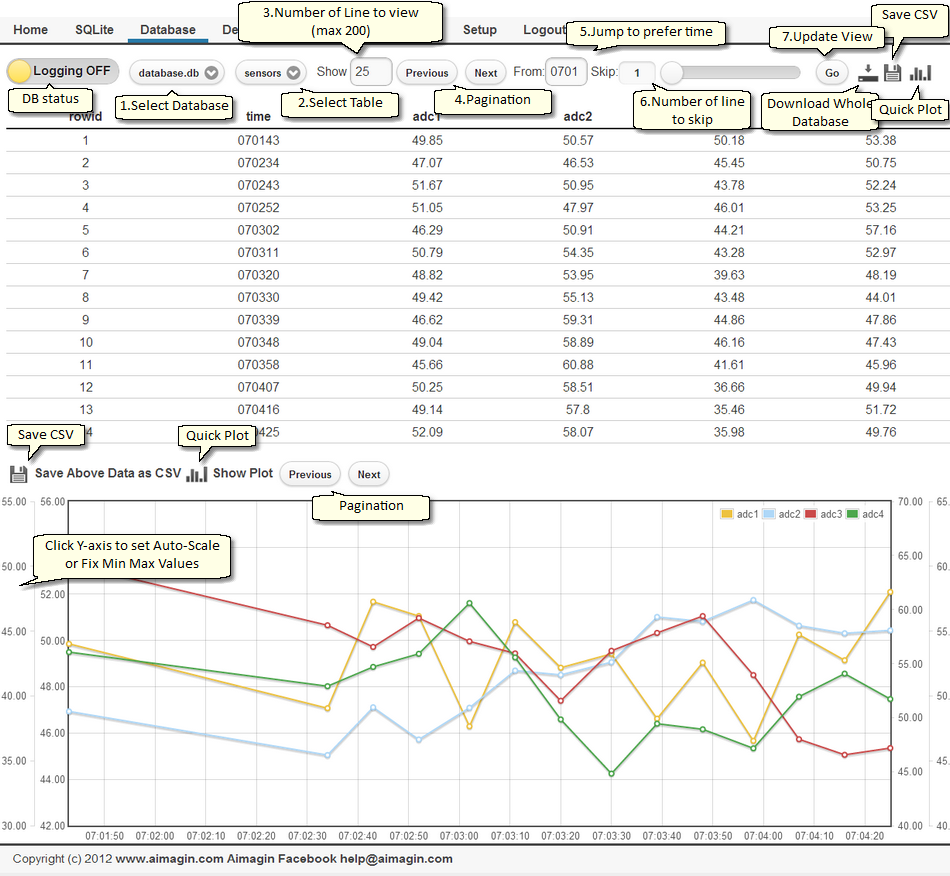
File Browser and Image Browser
You can browse files on 3 Drives [Main Micro SD card on F4 Connect, W2D Flash Drive, or SQLite Micro SD card]. You can also view Images and upload file as well as delete file on the main Micro SD card.